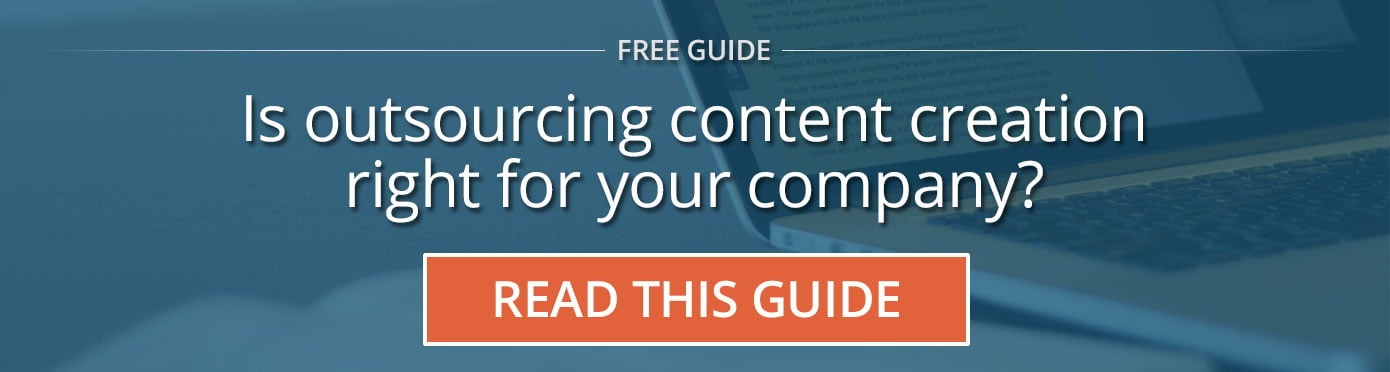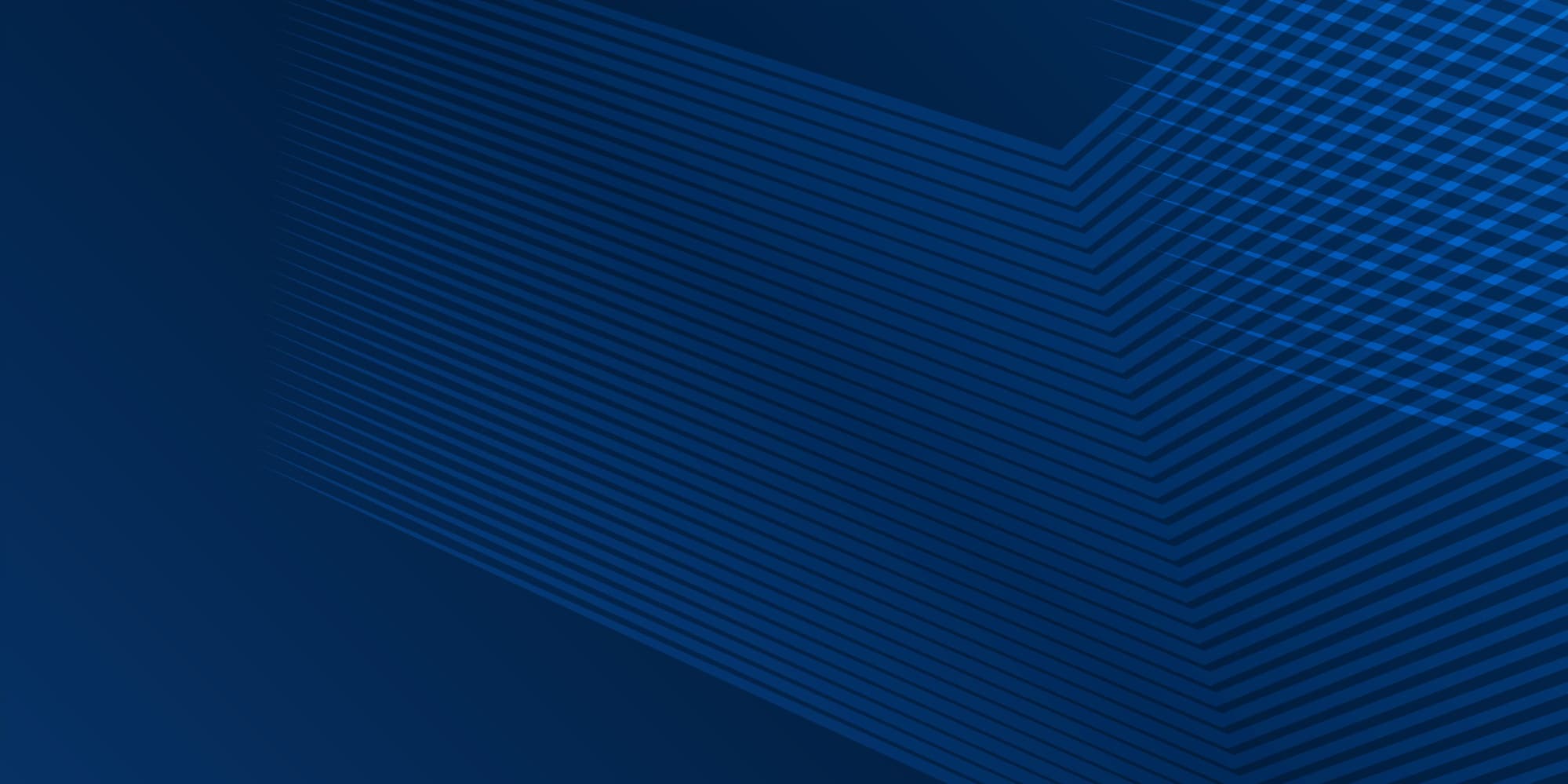Recently in a client meeting I was asked my thoughts about having PDFs on a website. Admittedly the client's website was laden with PDFs, so the question was a valid one.
The ideal scenario would be to have all content on a website as web pages. However, there are some instances where this isn’t practical (like large user manuals). So how do you determine what should be a web page vs a PDF?
The simple answer: anything that you intend a user to read on their screen should be turned into a web page, and anything meant for printing would be a PDF.
Before going further it’s important to understand that PDF formats were intended for a standard sheet of paper and to be printed, not to be read in a browser window. Because they don’t have the same navigation as the rest of your website, and because a user has to zoom in and out to be able to digest the content, it’s a less than ideal way of putting content on the web.
Converting PDFs to web pages can be a large undertaking for companies and organizations who house many PDFs on their website, so deciding which PDFs to convert may be your best first step. Below are some recommendations for when to have PDFs vs. web pages, and best practices on how PDFs should act on a website.
When should a PDF be used?
In instances where your content mandates being printed, if it needs to be submitted and it can’t be done digitally, or when the content is lengthy and would be unmanageable to convert to web pages.
When are web pages better?
Having web pages provides the best user experience and can potentially help streamline your business processes, which is why they’re our recommendation. For example, instead of having a PDF form, create a landing page with a form. This can then be coded to track the number of visits and forward the submitted information in an email to the correct representative, cutting down on manual entry or hard-copy storage.
Don’t get locked into keeping things as PDFs only because that’s how they’ve always been done. If you do have PDFs on your website that need to stay, make sure they’re not frustrating your website user’s experience.
Tips for using PDFs effectively on web pages
- Always make it clear a link opens/downloads a PDF.
Designate that a link is a PDF and make it evident to the user that this link is different than a link that is taking them to another page on the site, or to another site altogether. This can be done by incorporating in a PDF icon or even writing “(PDF)” at the end. No one likes it when something unexpectedly downloads to their machine or device—don’t catch your user off guard. - PDFs should always open in a new tab.
This can be easily set up in the code of your website. Because the main navigation from your website has gone away, it can often disorient the user. More often than not the user with close the window, the same way they would close a PDF in a reader; only to find out they lost their place on your website. - Track your PDF downloads.
What better way to find out how often your users are engaging with your PDF than to track the number of times it’s clicked? This can be done using Google Analytics and gives you a better gage as to whether certain PDFs should stay on your site or not.
In summary, as a general rule, try to convert PDF content whenever possible to a web page. But in the instances where the intention truly is for printing, use the guides provided to determine how to maximize their use on your site.